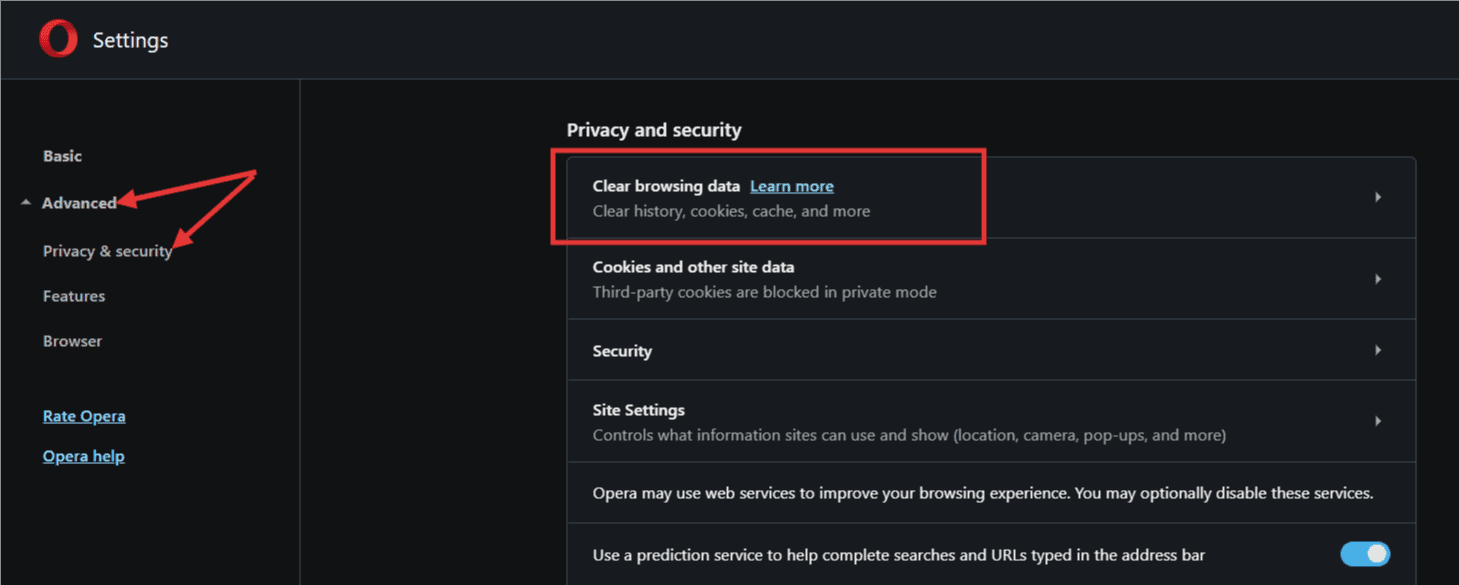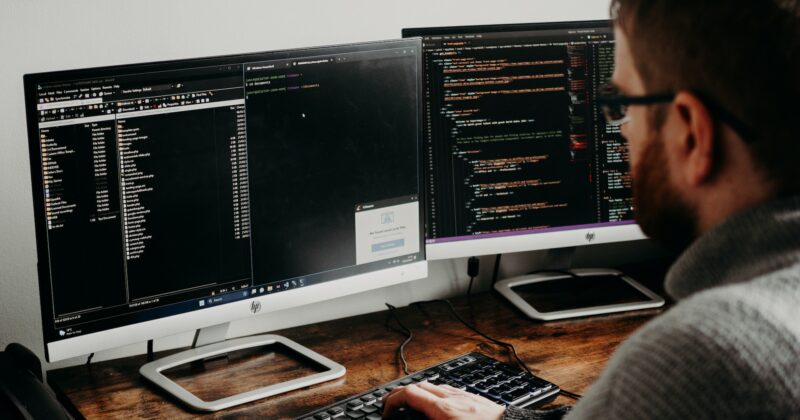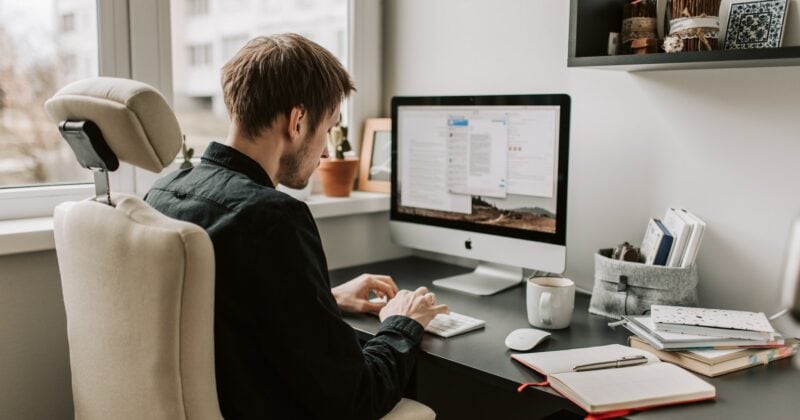The quickest way
For the quickest way to clear the cache, go with the keyboard shortcut:
- Press CTRL, SHIFT, and DEL at the same time
- A new window will open
- Select the Time range “All time”
- Check the Option “Cached images and files”
- Click “Clear data”
- Refresh the page
The slower way
-
- Click on the Opera icon in the top right corner, or hit the ALT key
- In the following “Settings”, select “Advanced”
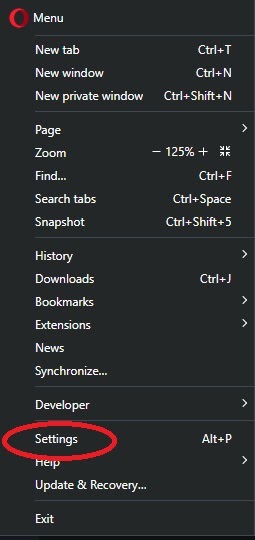
- Select “Privacy & security”

- Select “Clear browsing data“, a new window will open
- Select the time period “All time” to delete all of your browser’s cache
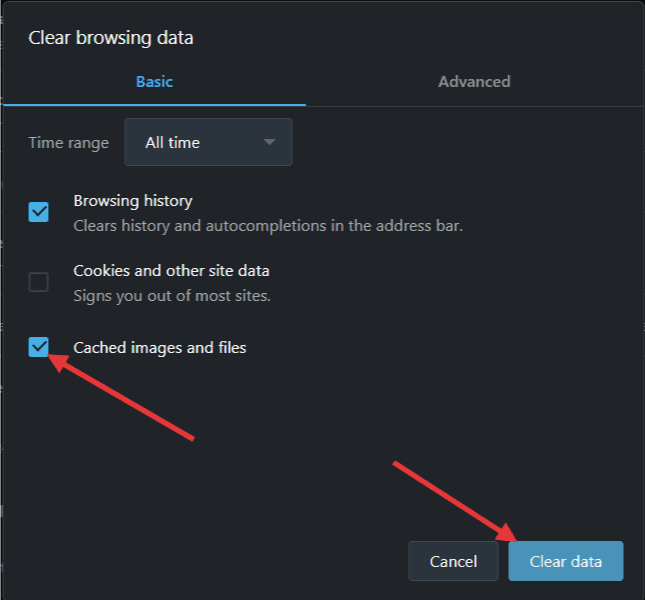
- Click the checkbox next to “Cached images and files”
- Click “Clear data”
- Reload the website