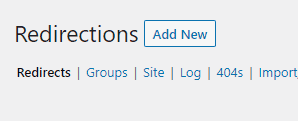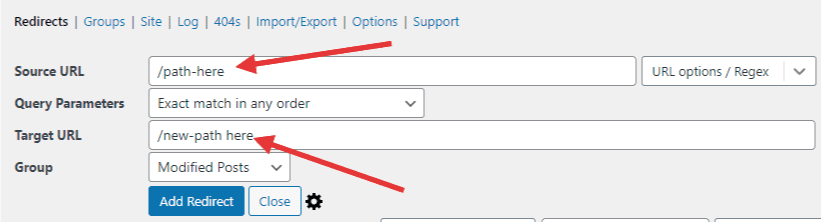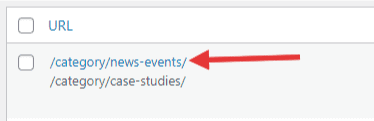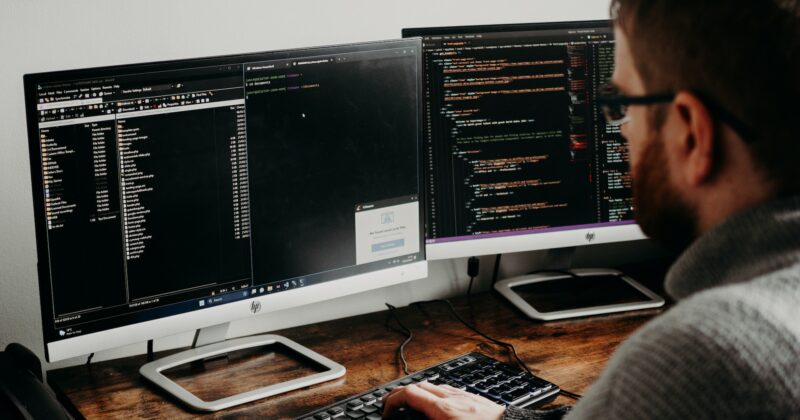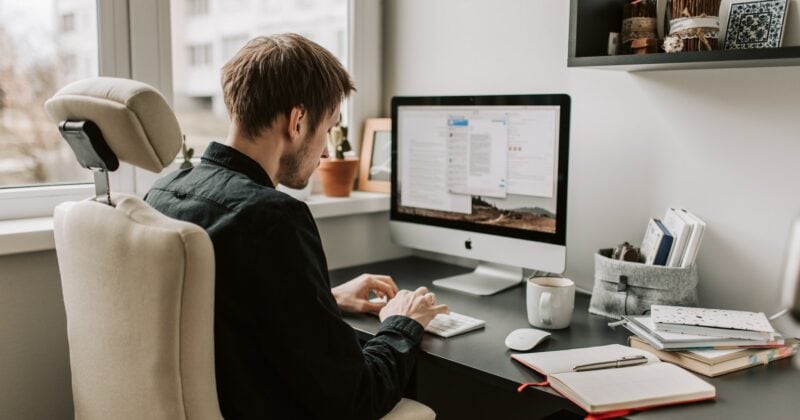Install The ‘Redirection’ Plugin
Setting up redirects isn’t built into WordPress by default, so before you dive in below, please be sure that the Redirection plugin is installed.
Redirect An Existing Page/Post
- Head over to Tools > Redirection
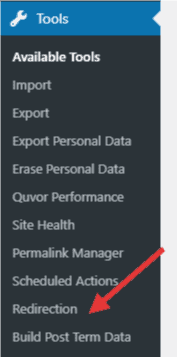
- Click Add New at the top

- You’ll then need to input the Source URL and Target URL

- Click Add Redirect

- Now, test out your redirect to make sure it works as you want it to. On the Redirections page, you’ll see a list of all your redirects, simply click the blue URL and it’ll open up that redirect in a new window

Important:
- For the Source URL, if the page you want to redirect is https://seo.cyberoptik.co/path-here — you only want to add in the underlined portion, as seen in the screenshot
- For the Target URL, I would follow the same practice as well. So if I wanted to redirect to https://seo.cyberoptik.co/new-path-here I would include /new-path-here as the Target URL
Redirect A URL That Doesn’t Exist
You may want to have a short link to be able to easily share with people, but there’s no actual page.
For example: if I want to forward update.cyberoptik.co/download to a specific PDF file, following the instructions above will still work for this situation. I would include /download as the Source URL, and then the Target URL can be the URL of the file.
Redirect a URL to An Outside Website
Similar to redirecting a page or a URL that doesn’t exist, you can redirect to a third-party website.
For example: if you have a client login portal on a different website, you could redirect https://seo.cyberoptik.co/client-login to that separate website. You would set the Source URL as /client-login and the Target URL as that outside website address (and use the full address, like https://www.google.com/)
What You Shouldn’t Do
- We don’t suggest redirecting your homepage using this tool. If you want your entire website to redirect elsewhere, contact our helpdesk.
- Never redirect your WordPress admin panel (you won’t be able to log in)