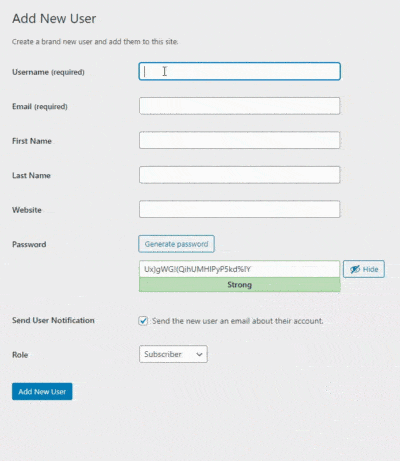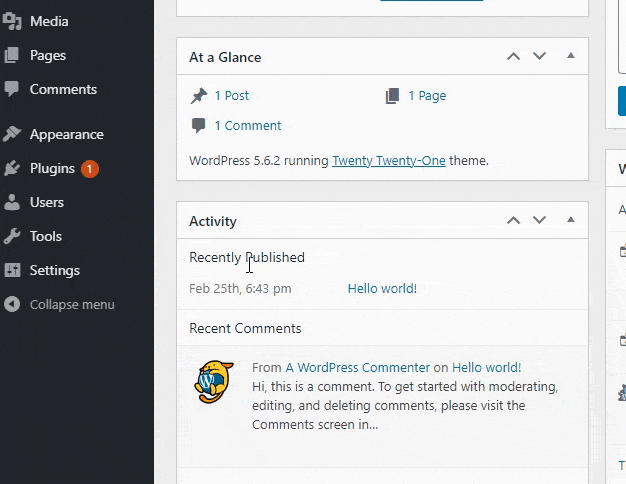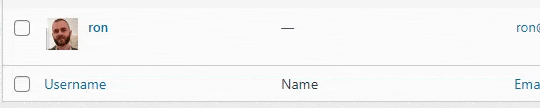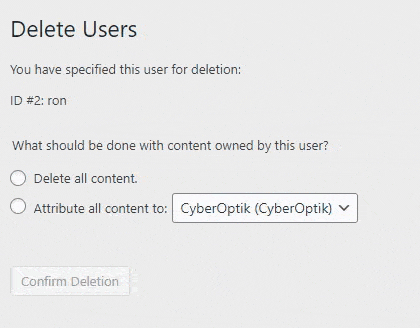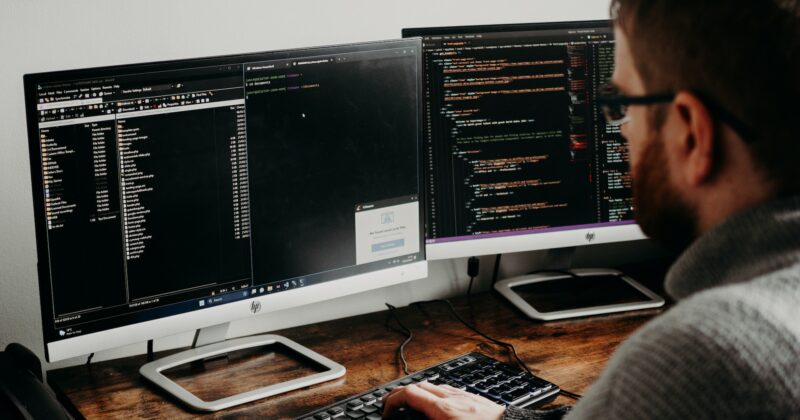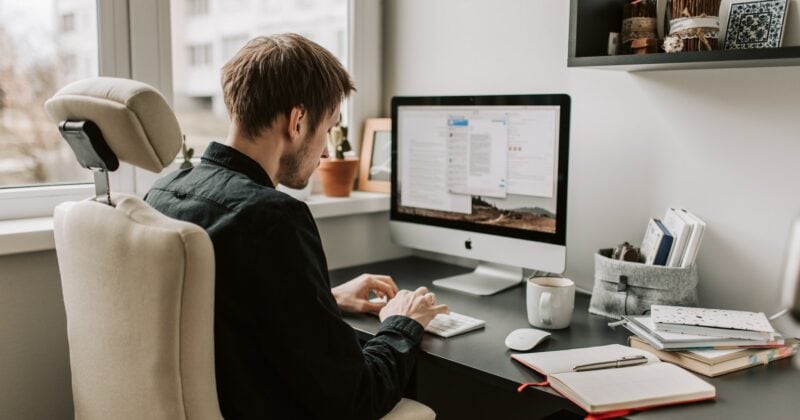How do I add a new WordPress admin user?
Adding a new admin user to your WordPress website is super easy.
There are a few important items to note, before getting started:
- You must be an administrator yourself, in order to add another admin user to WordPress
- Giving someone admin access to your website is essentially giving them full control of your website. They can delete things, add plugins, and pretty much do whatever they want. This should only be done for someone you fully trust.
- If you ever have a user that no longer needs admin access to your website, please be sure to remove them altogether from WordPress (covered below).
Now, to add a new admin user, here’s what to do:
- Within your WordPress dashboard, go to Users > Add New
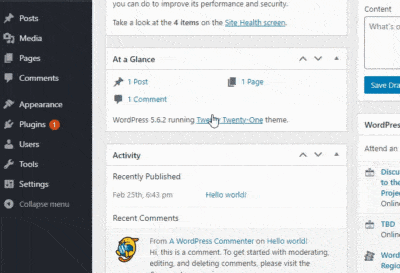
- You’ll then need to enter in a username and email address. Optionally, you can input a first/last name. You can also manually set the password, or let WordPress auto-generate it. Once you enter this in, click ‘Add New User’

- That’s it. If you selected the ‘Send the user an email about their account’ option, they will receive an email notification where they can set up their own password if they’d like.
Can WordPress have multiple administrators?
Certainly. You can pretty much have as many WordPress admin users as you want, but we absolutely recommend you have only as many as you need. Someone with admin access has full control over your site. The more admins you have, the higher the chance that someone’s login could be compromised and used to compromise the website.
It’s a good practice to review your admin users on a regular (monthly, quarterly) basis at a minimum. You’ll want to remove or downgrade anyone who no longer needs admin access.
It would also help if you make sure that any employees who have admin access get removed right away, just in case.
How do I remove a WordPress admin user?
To remove an admin user from your site:
-
- Head over to Users > All Users

- Hover over the user you want to remove, and click the ‘Delete’ button

- If this user hasn’t created any content on your website, it’ll just delete the user right away.If this user has created any pages/posts on your website, you will see the prompt below

- In the majority of cases, you want to select ‘Attribute all content to’ and then select another admin users. If you don’t do this, and you delete all their content, any pages/posts they created will be removed from your website.If you remove those pages, you may see errors/issues with your website, so we generally suggest attributing the content to another admin user.
- Head over to Users > All Users